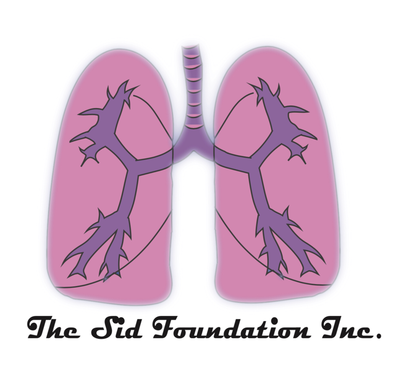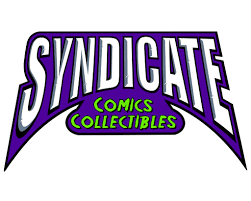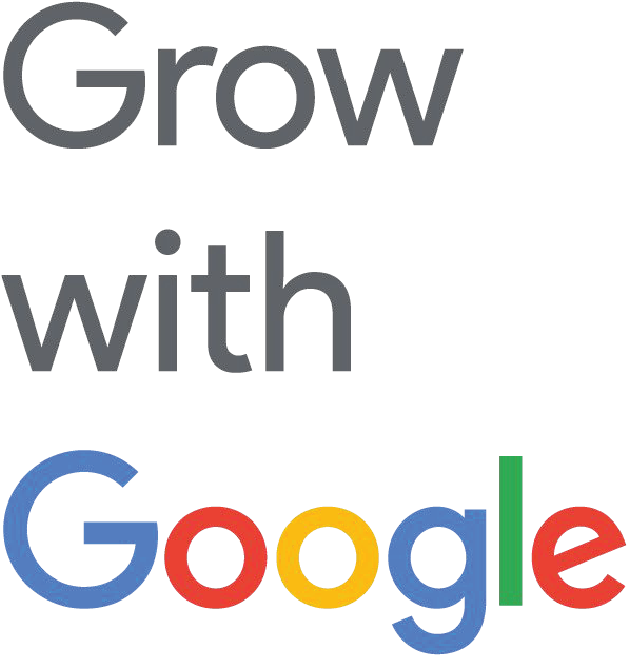|
Inspiration can hit us at any given time. As a cartoonist I must be ready, willing and able to take make the most of my these powerful moments. That means carrying a sketchpad with me at all times. I also utilize my phone as a virtual assistant often.
I am often typing notes and writing ideas to flesh out for scripts or comics in the future. The notes app in your iPhone, Microsoft Word or Google Docs makes jotting down musings easily accessible and convenient. The Comic Draw app has a scripting feature built in but you may have some notes or scripts in other apps that you want to work on. This video goes over how to bring your scripts into the the comic draw app. Learn how to bring in your work and streamline your process using this time saving intuitive application.
Find your script or notes. Copy it to your clipboard.
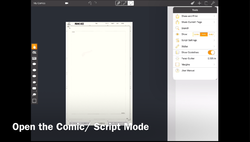
In Comic Draw make sure you can see the Comic and Scripting Mode simultaneously. You can also just have the scripting mode on if you haven’t started the art yet.
Go ahead and past your script onto the scripting screen. If your script happens to be in the traditional script format you will find that it will automatically be set for lettering.
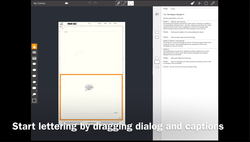
You can begin laying out your pages and lettering your comics by dragging the panels onto the comic pages. The dialog & captions are also ready to be pulled onto your comic page.
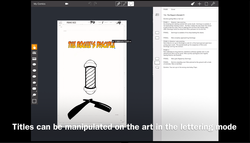
This applies to titles and sound effects too.
There is an infinite amount of ways of starting your comics. This is just a another way to make your process more fluid.
Thank you for tuning into this week’s tutorial. I hope this has been helpful for you on your comic journeys. Check out the additional resources below for links to the references & materials I use. Peace, Loso special thanks to our official sponsor Plasq for providing the invaluable app Comic Draw! follow on us social media! @Prime_Vice #primevice @AnanyaVahal @Plasq @ComicDrawApp #comicdraw #startyourcomictoday @ComicConnect Additional Resources
0 Comments
Leave a Reply. |
Archives
November 2023
Categories
All
|
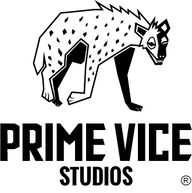

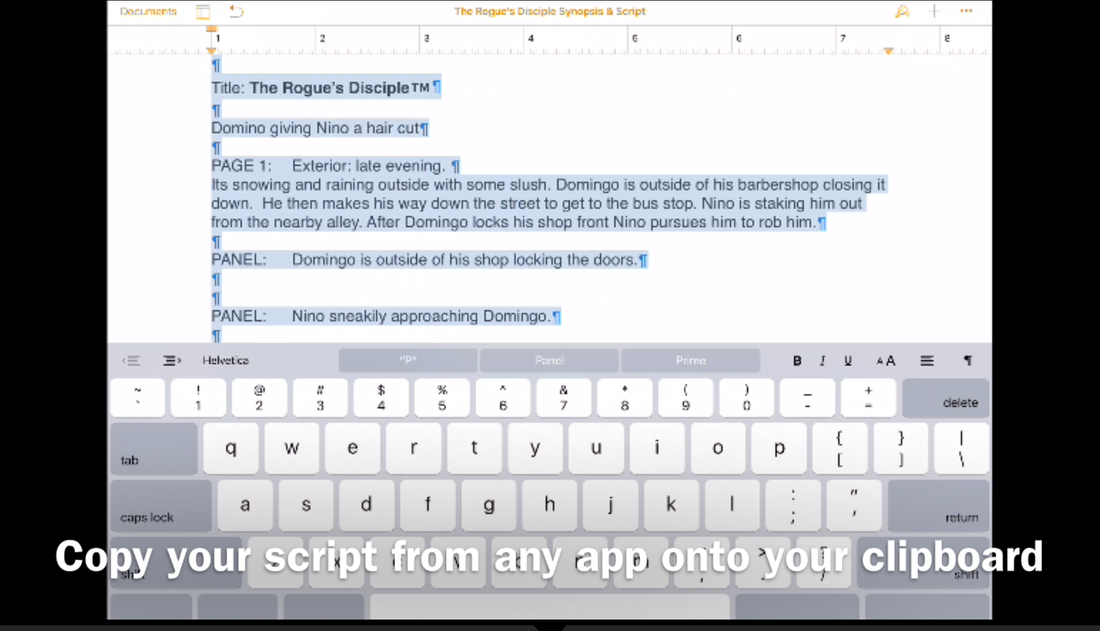
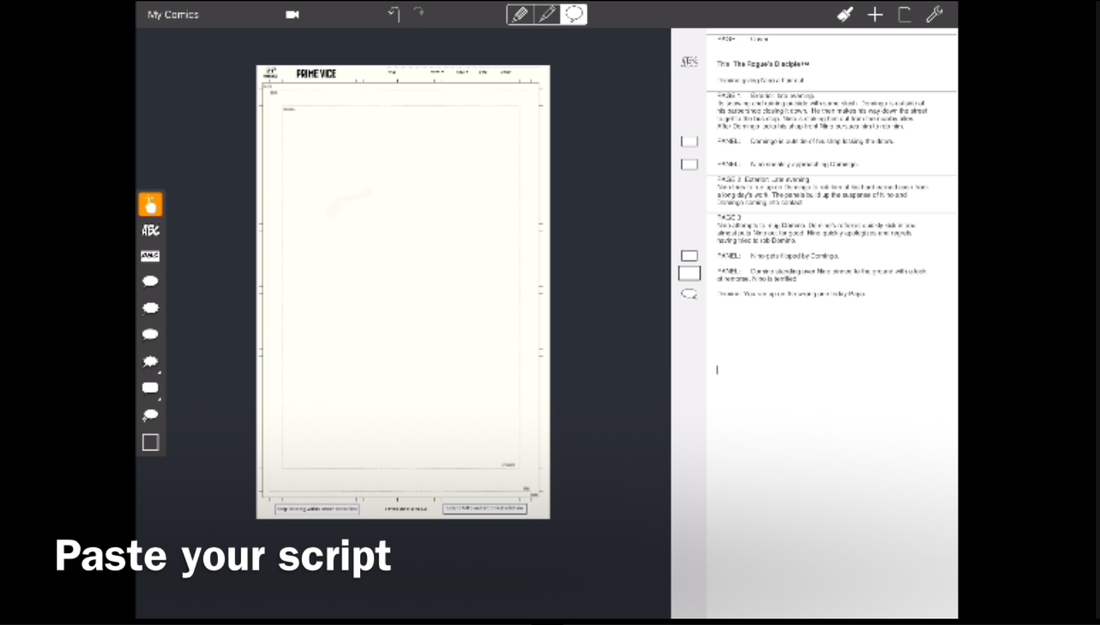
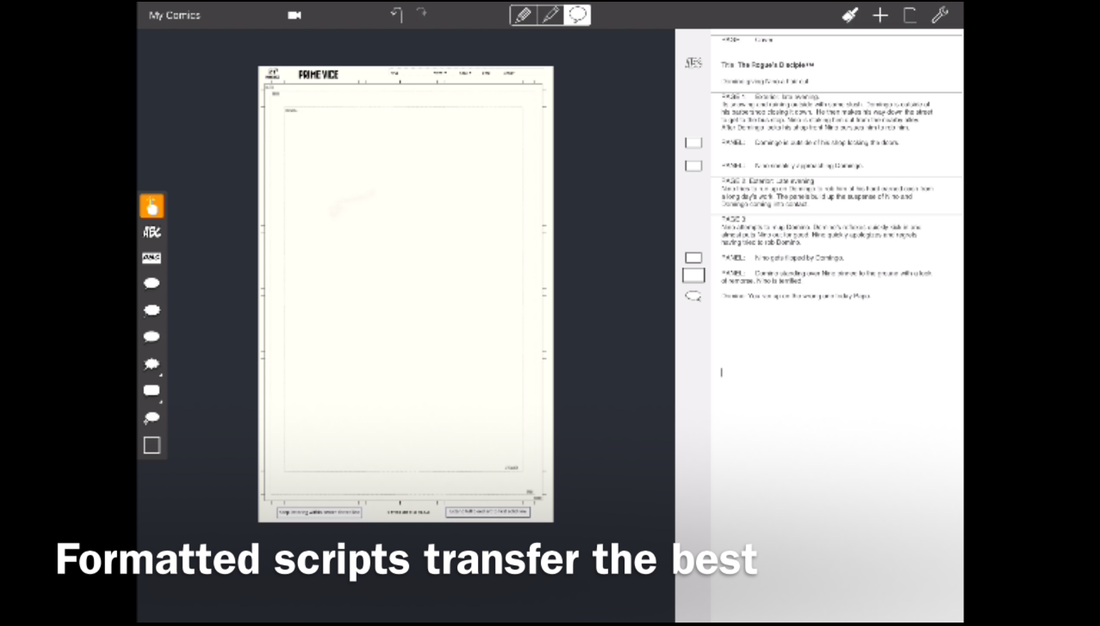
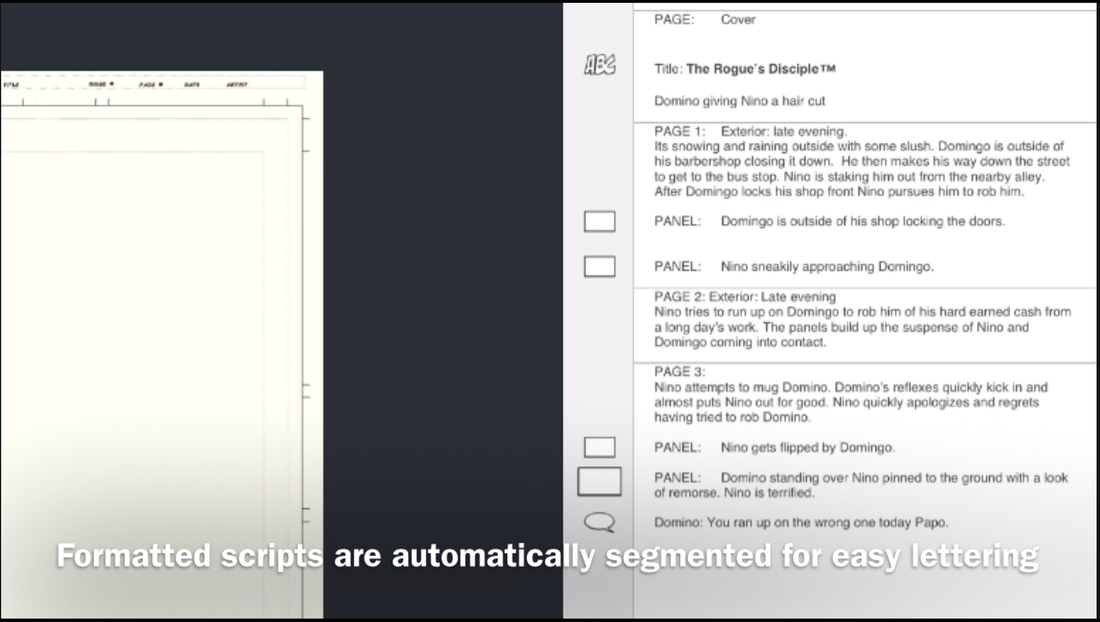
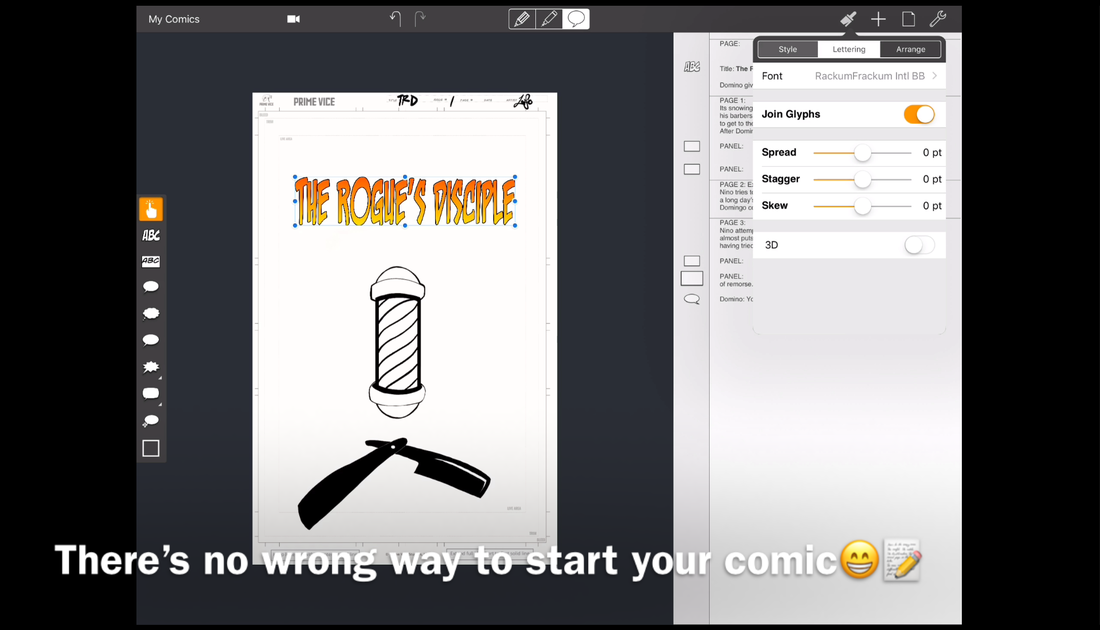




 RSS Feed
RSS Feed